
|
Main /
RunningEjsAfter downloading is very easy to get EJS started. Windows or Mac OS
Tips: Add a shortcut to your desktop. Windows explorer will often hide the extension ".jar".
Linux/Unix
Command: java -jar <pathname>/EjsConsole.jar
Work path: <pathname>
where <pathname> is the full path of the directory where file EjsConsole.jar resides, e.g. ~/Desktop/EJS_4.2
First, use cd to change to the directory that contains the file EjsConsole.jar
Windows that open when EJS startsEjs ConsoleEjs Console has three tabs: Basic options, Advanced options, and Output area. You can minimize the console window, but it cannot be closed while EJS is running. However, if you check "Minimize the console" under Basic options, it will start minimized the next time that you launch EJS. But beware: Some error messages may appear in the Output area of the console. So check that tab, too, in the case that your own simulation would not launch as expected. If you want to have multiple instances of EJS running at the same time, use the "Launch Easy Java Simulations" or "Launch EJS" buttons of the EJS console.>>-<< 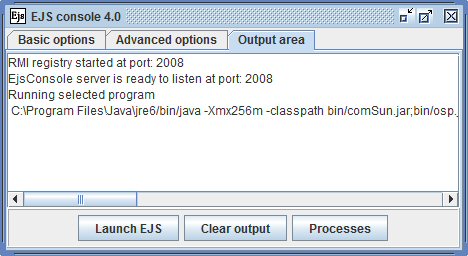 EJS editing windowThe EJS editing window is the actual authoring interface of EJS. Here you can specify the details of the three main aspects of your educational simulation: Description, Model, and View.>>-<< 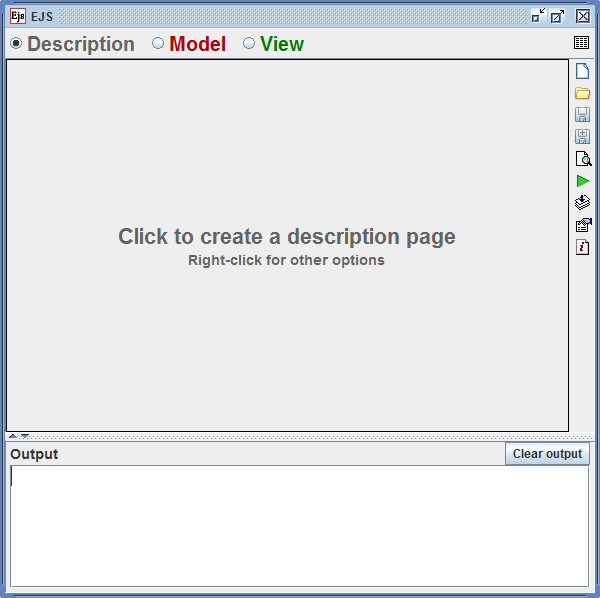 EJS simulation preview window(s)If you were previously working on a simulation and the console is configured to load the last simulation file, the preview windows of that simulation may also be opened at the time that the editing window starts. Temporary progress dialogDuring the process of starting up EJS, a temporary progress dialog will also be open for a short time before it closes automatically Closing EJSThe most orderly way to end EJS is to close the editing window in the standard way for your operating system. If you have not saved your most recent changes to the simulation, you will be asked if you want to do so. Other termination methods may be less graceful, i.e. may not completely save the state of EJS for a future session. |