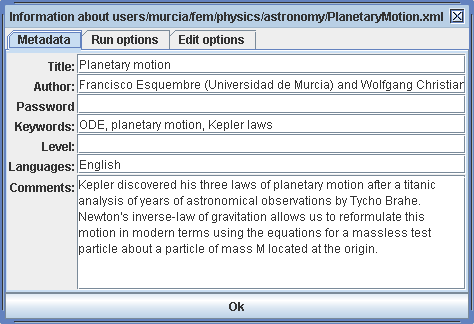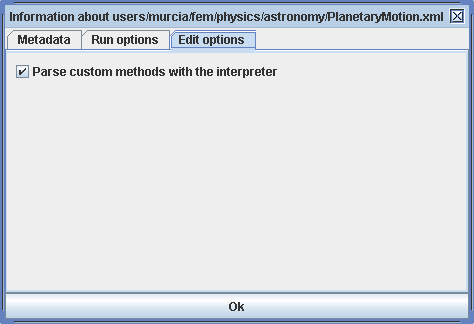The information panel of EJS contains information about the simulation and instructions to EJS that affect all the three parts of a simulation (description, model, and view).
The panel is invoked by clicking on the information panel icon at the top right of EJS' interface. The arrow in the image points to that icon.
The first tab of the information panel, Metadata:
- The six fields (Title, Author, ..., Comments) include information about the simulation that the author types in for documentation purposes. This data is included in Launcher packages when the simulation is exported as part of one such package.
The second Tab, Run options:
The checkboxes:
- The three options deal with features that are not necessary for the simulation itself. The options affect the simulation's size in Kilobytes when it is exported. Typically a simulation with all three options selected will be around 1.7 MB, and with all three unselected less than 1 MB.
The text fields:
- The Imports field refers to one or more Java import statements that the author uses to make references to Java classes (such as java.awt.Color) simpler. Hence, if the author adds an import statement such as java.awt.Color, she can refer to a given color as Color.BLACK (instead of the fully qualified name java.awt.Color.BLACK).
- The JAR Libraries field lists external Java ARchive (JAR) libraries that contain additional Java classes that will be used in the simulation code.
- The User files field lists auxiliary files that the author wants EJS to take with the simulation when exporting it. Although EJS makes a good detective work in finding such auxiliary files and lists them in the following field (Files required), some files may scape this automatic detection. The author must then supply them here.
- The Files required field lists the auxiliary files that EJS has detected your simulation needs when exported. Clicking the green icon to the right of this field refreshes the list.
Note on auxiliary files: It is highly recommended that all files required by a simulation be located under the same folder/directory as the original simulation (XML) file. EJS will then refer to this file relatively (with a name that starts with a dot '.' character). This relative location ensures that files are correctly moved when the simulation is copied to a different location in your "source" directory.
The third Tab, Edit options:
- The 'Parse custom methods with the interpreter' option: the parser runs through the variables and the custom pages to get the value of the variables and declared methods for use by the view. However, the parser does not recognize the entire body of Java syntax; advanced Java features entered on the Custom panel may be flagged as programming errors, so the option is made available to leave the custom method panels unparsed.